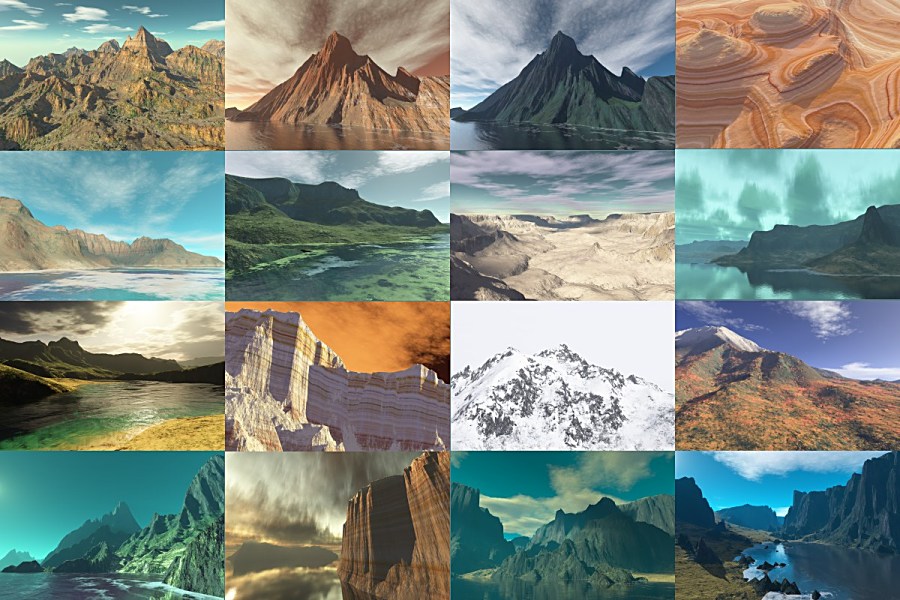
The picture above gives you an idea of the very different surfaces which can be made in Terragen, using my own
art work as an example.
Here I talk about making realistic surfaces for Terragen. This is just a collection of notes explaining what I do.
It is not complete, but it will cover most of the basics. It is intended for people who already have a basic working
knowledge of the surface dialog windows in Terragen.
Most important: LEARN TO SEE! You do this by looking at and studying many pictures of landscapes from different
parts of the world. You will learn some very basic things about the appearance of various scenes. For example, much of
the American southwestern deserts are basically reddish, while volcanic rock in Hawaii is black or near-black. The
Dolomites in Italy are light in color. Evergreen trees are a very dark blue-green, while deciduous trees are lighter
in color and more yellowish. You can't make discrete trees in Terragen 1x, but you can make distant forests. Grass is
lighter green. Flower are especially difficult in Terragen, but you can make convincing flower fields. Snow appears on
lesser slopes, as a general rule, and has a smooth texture. You can add a little color in a second layer, but snow is
pretty much white. As a surface element, it is much like sand. Rocky ground will be rough.
I tend to divide my surface up into regions. You have vertical regions (cliffs) on which I frequently use strata,
using the plugin SOPack. Then you have regions that are inclined. And then there are more flat regions such as
beaches. In the surface editor, I put several children under the base layer. Each represents a region. Then I go to
each region and create children under that. If my inclines are slopes with plants, I will have a basic ground color
which covers most, if not all, of the slope. Then I make several children which are similar in color to the basic
ground color in each region, but not the same color as the basic color, or each other. To get more blending, I lower
fractal noise. Then if I want plants, I will make some green layers, but they do not get nearly as much coverage. I
would usually put them as the last children. The items lower on the list (from the top of the page) will cover the
items further up in the list. Maybe the ground is fairly smooth, so I will make a smooth layer, but the plants will
be rougher. The best plants are usually a very dark green. The sun will light them up, and if you make the color too
bright, they won't look right. In general, I usually use soft pastels or darker colors, and keep the color saturation
low. Then for beaches, if I want water wetting the beach, I will make two layers. The layer underneath will be the
lighter color, and it will have one child. The child will be somewhat darker, but the same basic hue. To tell what I
am doing when I first make it, I will often make it a very strange color so I can see exactly where it falls. I will
use a limit on the height to keep it from coming up the beach too far. If you put your cursor over the terrain, it
will tell you what the height (Z) of each place is. The boundary between these two does not want to be really sharp,
but the more you reduce sharpness, the higher you will have to make the height of that layer. If you want seaweed on
the beach, you add a second child and make it dark green. Beach sand is pretty smooth, but seaweed will have higher
fractal noise and less coverage. My greens are often around red=0, blue=0 to 2, and green= maybe 7 at the most, often
less. You can make more realistic vegetation elsewhere by making a child under the plants that is slightly lighter in
color. But if you are making plants for Hawaii or some other tropical place, the greens are often a little more
vivid.
You can also use overlays. These can be used to make rocks and the like. Masks can be used to limit the regions
covered by overlays. I will get into that in another tutorial. Overlays and strata are created using the plugin
SOPack.
Strata are made using strata strips. You make a strata strip by making a very narrow and tall image in your paint
program. Wood grains are a good source for strata. Make the strip wide enough so you can see what you are doing, but
Terragen only uses the leftmost set of pixels. The taller you make it, the more natural the strata tend to look (but
not up close; stay far away with the camera). Choose muted colors for your strata as well. I will copy and paste
random chunks of my chosen texture in random places, up and down the strip. It has to be saved as a .bmp.
You will have to make sure your strata extend from the bottom to the top of the area of the cliff. You do this by
setting the high and low limits using Terragen units. I usually use the actual height in meters for everything but
setting the strata. The control to switch is on the window that has the thumbnail preview. Run your mouse over the
terrain to see what your heights are in Terragen units, and then you can set them in SOPack. Put a layer or two with
little coverage on top of the strata and make the color similar to the colors in the strata strip, to break up the
strata a bit and make it look weathered. You can also cause the layers to vary, i.e. to be higher or lower in altitude
along the edge, but I have never really mastered this. When mine do, it's because of the terrain.
One other critical thing: if you want excellent realism, I highly advise you to get your Terragen registered so
you can render large. Then render at least 3000 on the longest dimension if you can. If you can't do that right now,
then there is a bump size slider on the advanced distribution part of the layers dialog, in the middle right. You can
reduce that and get somewhat better results, it seems to me. I rarely use it. I render 4500 x 3000 most of the time.
It does make a difference.

|

